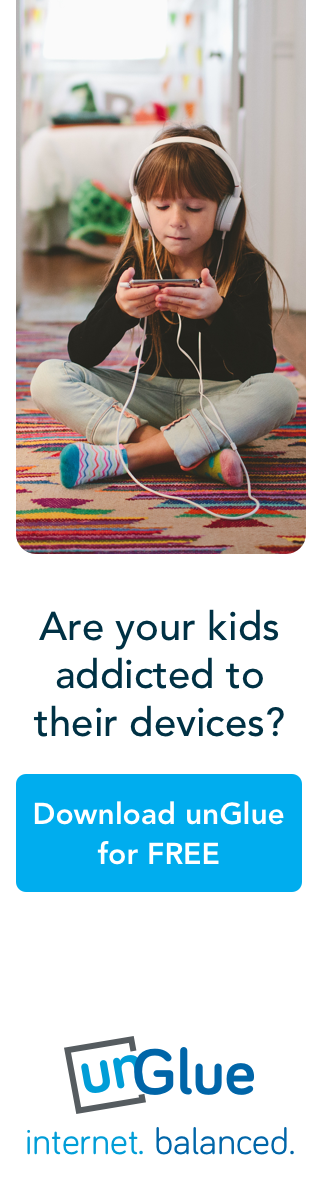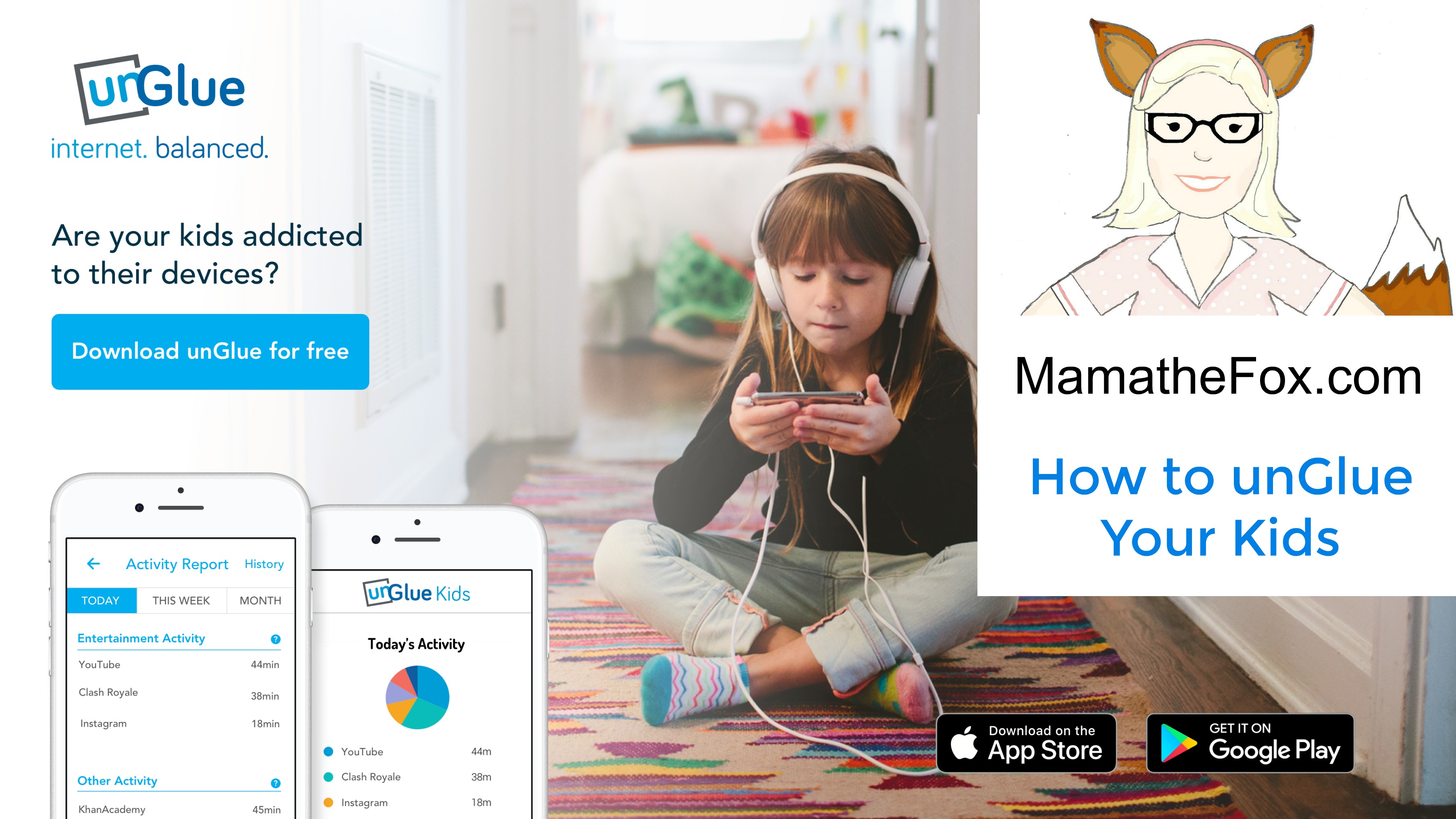Let’s face it, technology is not only the way of the future but it is also the future for our children.
They are growing up in a society where cell phones and tablets are like an extension of their body. They are going to be in a society that heavily depends on the use of these types of technology for their careers and lifestyles. They need to be assured that they are secure when using their cellphones no matter what so showing them phone security statistics and discussing with them ways in which they can protect themselves is very important.

Teaching your children to use a cell phone and a tablet is really a very important part of growing up today. However, we do know that too much screen time is not a good thing. We need them to be able to walk away from the phone or tablet and get back to real life, face to face interactions. Playing with toys, talking to people, running around at the park. Taking nature hikes with hiking sticks and exploring the world around them.
I love letting my kids have screen time, I mean I need a break too! I need to finish mopping the floors, cook dinner and maybe check my own Facebook page. But like all things, there is a time and place for everything. Look into internet access guide for kids and parents.
The most helpful new app, and my new obsession, is unGlue. This new app is what all parents have been wanting and it’s finally here!
With unGlue, you can turn the internet on and off of your child’s devise through an app! Plus there is so much more it offers.
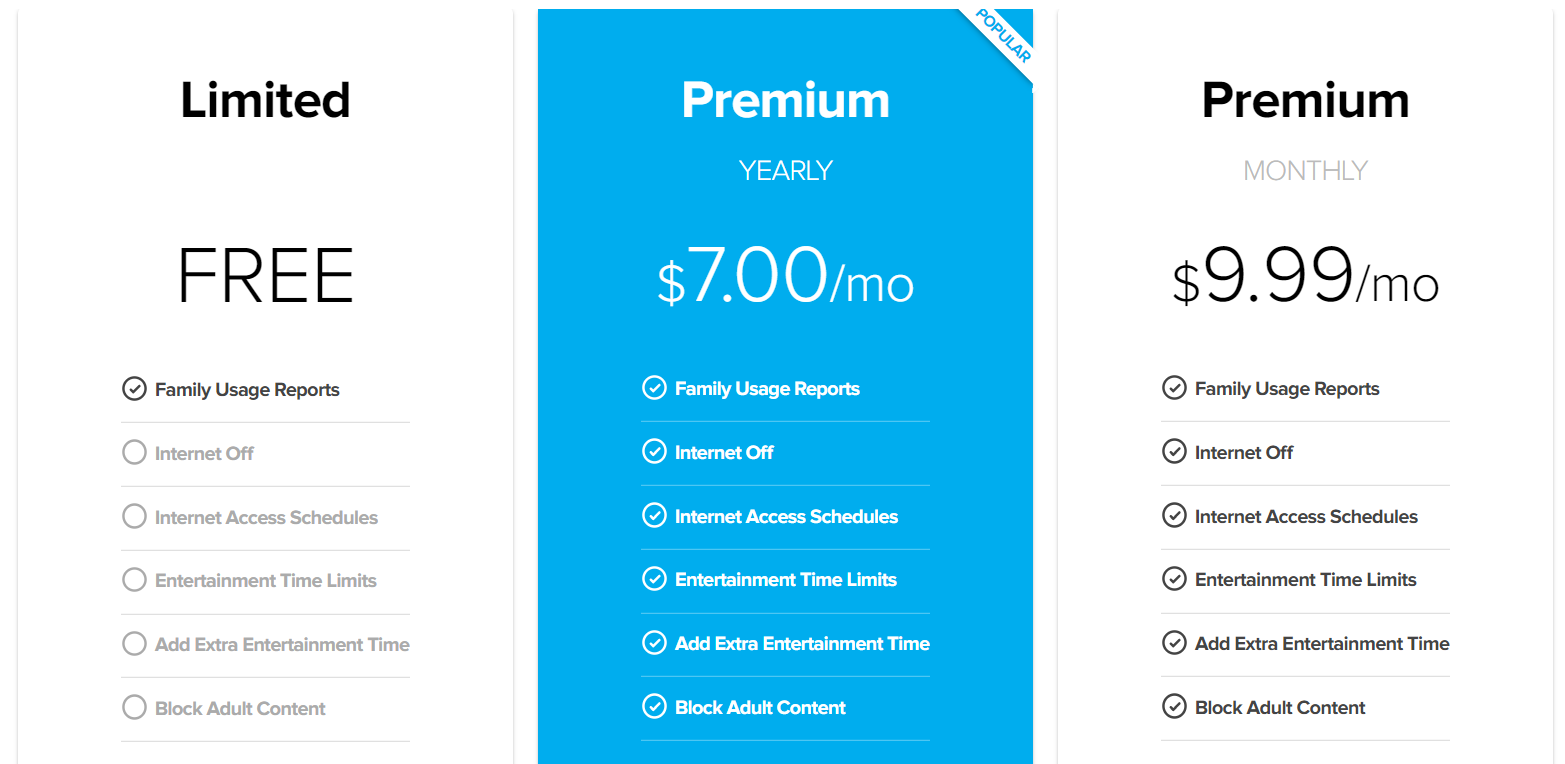
Available on Android and iPhone devices
I have an android for my cell phone, and my children both have their own iPads. I was able to quickly and easily set up the app on my phone and their devices and link them together in under 10 minutes. I was so impressed with the easy flow of set up, I honestly expected it to be a little more involved.
Once on my cell phone and on their tablets, the little app icon is available for you to click on. On the parents device you can see the different accounts you have connected, one for my sons iPad and another line for my daughters iPad.
I use the Premium plan, but you can try it out for free for 14 days before purchasing. With the Premium plan I am able to set up daily limits on internet time. I set my kids up for 90 minutes of internet Monday through Friday, and on the weekends I allow them 3 hours per day.
If my kids are not listening to me, and need to stop watching YouTube and come to the table, I can instantly shut off the internet from my device. This is such a handy tool for the stubborn days when they just cannot peel their eyes away from the latest blind bag video they discovered, or you could look into services like unrankedlolaccounts.com if your son can’t take his hands away from the keyboard trying to level up his character.
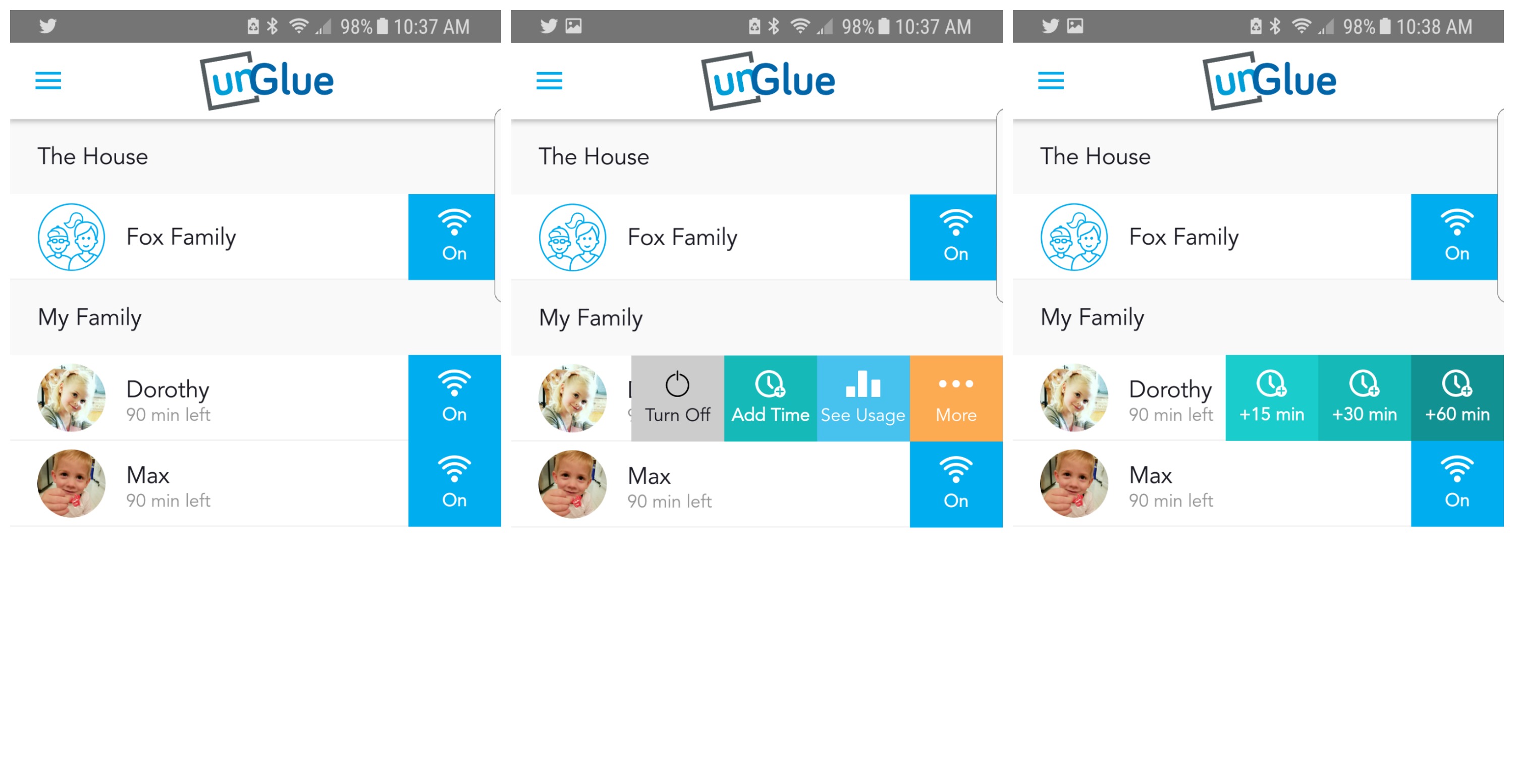
I can also access reports, showing me how things like how long he watched YouTube this week or even this month.
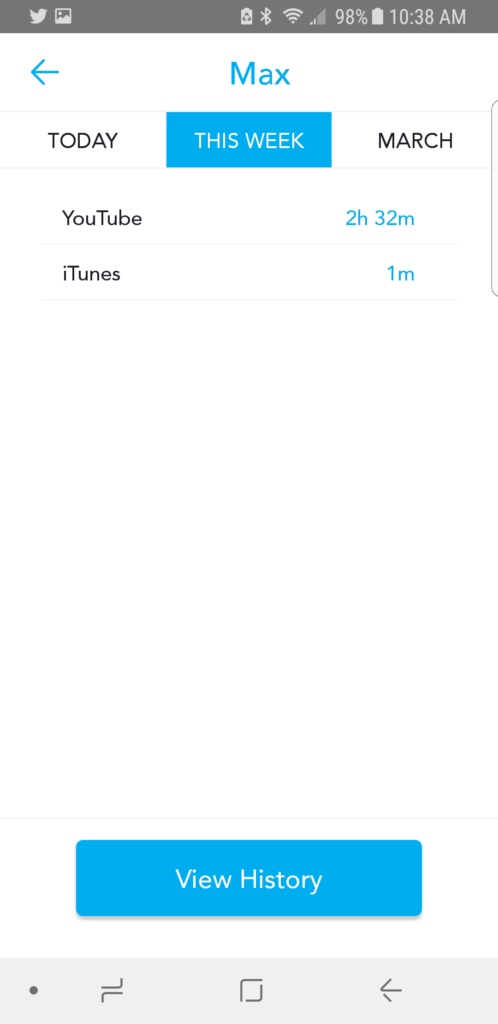
If you want, you have the opportunity to allow your kids to earn more screen time. They can go into the app through their device and request the opportunity to earn more screen time by completing chores like reading a book, empty the dishwasher, set the dinner table, walk the dog, and you can even add custom options too!
Time: Earn it. Spend it. Save it.
Screen time may be the most precious commodity in your home. unGlue lets your kids treat it like cash – a minute saved is a minute earned. Teach them to spend it wisely. You can put put limits on how much earned time your child can use in a day too – so that they cannot veg out for 8 straight hours on the internet.
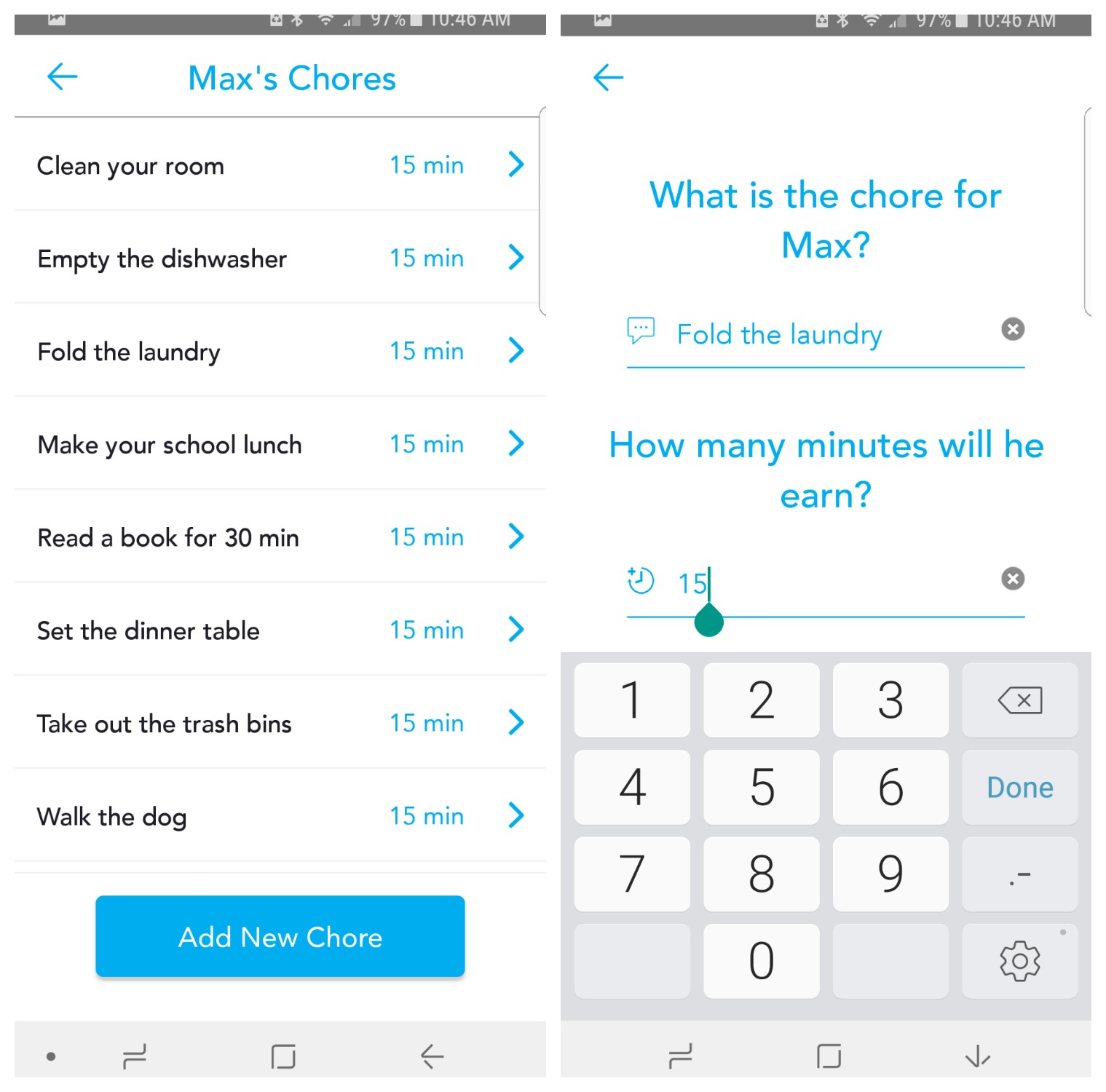
Once the time is out for the day the app or website will no longer work. They can click over to their unGlue app and see that they are out of time and ponder whether they want to ear more time, use the time they earned or switch to a non internet, education game which you have already place on their device.
The unGlue app will quickly become the most important app you have every used. It will change how you manage screen time. It will help motivate your children to do their chores. It will bring your family closer together. Try it out for free today and see why MamathteFox is so excited about unGlue
Connect with unGlue
Facebook Twitter